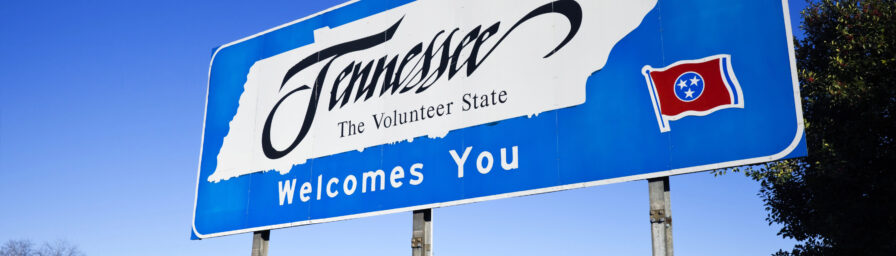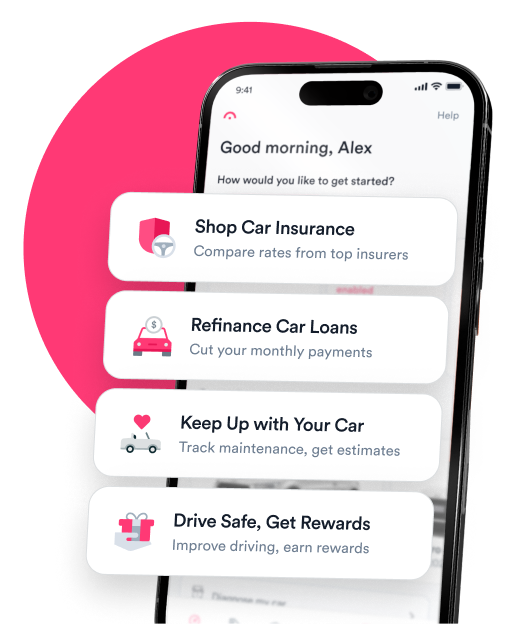Question: This feels like such a silly question, but I finally got a Tesla after years of saving up, and I’m all set up for it—except that I plugged it in to charge it, and now I can’t unplug it! Please help! How can I remove my Tesla charger from my car?
Answer:
Unplugging your Tesla charger is a straightforward process. You’ll need to release the charge cable latch to unplug your Tesla charger. There are several different ways you can do this.
How to unplug a Tesla charger
Before you attempt to remove the charger, be sure your car is unlocked or your authenticated phone is in the Tesla’s range—otherwise, the charger will remain locked.
Also, check your touchscreen to make sure that your Tesla is not actively charging. If it is, tap “Stop Charging” before you attempt to remove the cable.
To remove a standard Tesla charger
Press and hold the button on the charger until the LED on the charge port changes color. Once the light has changed, pull out the charger.
To remove a charger with a Tesla adapter
Hold the charging handle with one hand and the Tesla adapter with the other. Press and hold the button on the charging handle, then pull the charger and adapter out with both hands.
If the adapter and charger are separated, use your touchscreen to unlock the charging cable latch port, then pull out the adapter.
To release the charger using your touchscreen or app
Navigate to the “Car Status” overview on your Tesla infotainment touchscreen or mobile app. Press the lightning icon to release the charging latch.
To release the charger with your key fob
Press the rear trunk button on your Tesla key fob and hold it for 1-2 seconds or until the charge cable lock releases.
To unlock the charge port manually
If none of the other options work, you can unlock the charging port manually. However, this should only be a last resort—regularly using the release cable can damage the lever or charger.
To use the release lever, open your Tesla’s trunk and open the flap on the left-hand side of the trunk. Then, pull the charge port’s release lever to unlock the charging cable latch. You may have to reach into a recessed area of the trim to find the release cable.
Important note: To avoid electrical shock, do not pull the charging cable and release lever at the same time, and do not attempt to unlock the charge port manually while the Tesla is charging.
Closing the charging door
The charging port door will close automatically about 10 seconds after you remove the charger. Do not attempt to close the charging port door manually or you could damage it.
If the door doesn’t close automatically, you can close it in one of three ways:
- Press the right scroll wheel button on the steering wheel, then say “Close the charging port door.”
- Touch the lightning bolt (Charge Port) icon on the “Car Status” overview screen.
- Use your touchscreen to navigate to “Controls,” then “Charging.” On this screen, tap “Close Charge Port.”
Learn more: The most common Tesla problems

Expert insurance writer and editor Amy Bobinger specializes in car repair, car maintenance, and car insurance. Amy is passionate about creating content that helps consumers navigate challenges related to car ownership and achieve financial success in areas relating to cars. Amy has over 10 years of writing and editing experience. After several years as a freelance writer, Amy spent four years as an editing fellow at WikiHow, where she co-authored over 600 articles on topics including car maintenance and home ownership. Since joining Jerry’s editorial team in 2022, Amy has edited over 2,500 articles on car insurance, state driving laws, and car repair and maintenance.

Giselle Gomez is an editor with over a decade of experience editing content across personal finance, education, travel, and sports. In editing for Jerry, Giselle’s focus is on making sure content is consumer and SEO-friendly and helping readers understand all things car ownership. In prior roles, she worked as a content strategist, syndication editor, and writer. Her work is featured in AP, NerdWallet.com, BestColleges.com, and more. Giselle holds a master’s degree from Arizona State University.