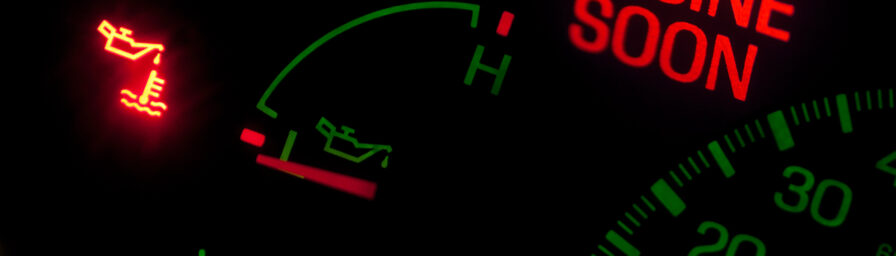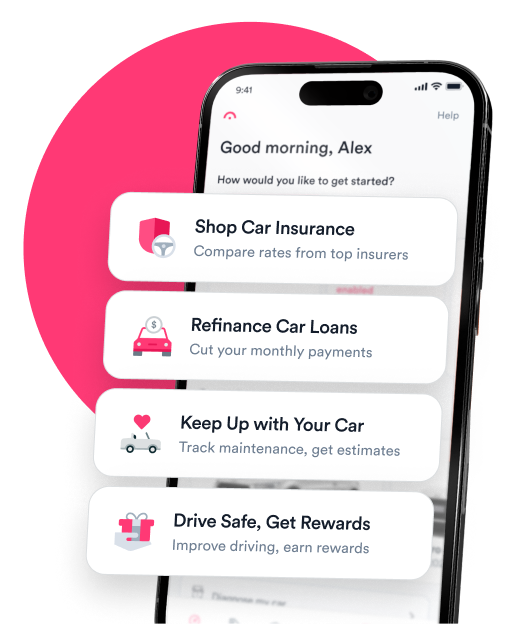Question: I recently bought a used Ford Fusion and it looks like the previous owner’s phone is still synced. How do you delete a phone from Ford’s bluetooth system?
Answer: Deleting a phone from Ford SYNC®—Ford’s bluetooth multimedia system—is a simple process, but steps vary depending on your car’s SYNC generation. To make it easy, we’ve gathered the steps you’ll need to delete a phone from any of Ford’s six SYNC generations.
How to delete a phone from Ford SYNC
Begin by ensuring your vehicle is running and in Park, then follow these steps to delete a phone paired with Ford’s most recent SYNC version, SYNC 4A.
- Tap the Home icon. If your screen does not display this, proceed to step two.
- Tap Settings.
- Choose Phone List and tap the phone you wish to delete.
- Tap <Phone> Settings
- Press Remove <Phone>
What if my Ford is running an earlier generation of Ford SYNC?
The steps for removing a phone from your Ford’s bluetooth system will vary by SYNC generation. For help identifying your vehicle’s SYNC generation, access one of these resources:
SYNC and Navigation Updates page:
- Use your Vehicle Identification Number (VIN) to search for your car, or log in with your Ford credentials.
- Your SYNC generation should appear on the right side of the updates screen under “SYNC Current Version.”
- Provides images of SYNC screens from each generation, making it easy for you to match your screen display to the example image and determine your generation.
Once you’ve determined your vehicle’s SYNC generation, select it from the list below to learn how to delete your phone:
SYNC 4:
- Tap the Phone tab on your vehicle’s SYNC screen.
- Tap Phone List.
- Select the phone you wish to delete from the list.
- Tap the trash can symbol to display a pop-up.
- Tap Yes on the pop up to confirm your selection.
SYNC 3:
- Tap Settings on your vehicle’s infotainment screen.
- Tap Bluetooth.
- Choose View Devices.
- Select the phone you want to delete.
- Press Delete.
- Tap Yes to confirm your selection.
SYNC with MyFord Touch®:
- Tap the gear icon at the bottom of your infotainment screen.
- Tap Settings.
- Tap Phone.
- Tap Bluetooth.
- Select the phone you wish to delete.
- Tap Delete.
SYNC Gen 1.1:
- Press the Phone button to the left of your infotainment display.
- Use the arrows below the screen to navigate to Bluetooth Devices.
- Use the arrows again to select the phone you want to unpair.
- Use the arrows to navigate to Delete.
- Press OK to delete the device.
SYNC Gen 1:
- Press the Phone button.
- Select Return.
- Select Bluetooth.
- Select the phone you want to remove.
- Press Delete.
How to pair a phone with SYNC
If you’re deleting a phone from your Ford’s SYNC system, you probably have another one to connect. To pair a phone to SYNC 4A, the most recent system, follow these steps:
- Enable Bluetooth on your mobile device.
- Tap either the home icon or Settings on your SYNC screen.
- Tap Add a Phone, then follow the prompts as they appear on your screen.
- Tap the vehicle image on the left side of the SYNC screen.
- Tap Settings.
- Tap Connectivity.
- Tap Bluetooth.
- Switch Bluetooth on.
- Tap Add a Bluetooth Device.
- Select your vehicle on your phone.
- Wait a few seconds for a PIN to appear on both your phone and vehicle screens.
- Confirm the PINs match.
Once you’ve paired your phone, the car will automatically connect to it anytime you turn on your car. You’ll be able to make phone calls, use voice recognition to send texts, use voice activation, or stream music while you drive.
If your car is running a later SYNC generation, you can access steps to pair a new mobile device by visiting Ford’s website.

Sarah Gray is an insurance writer with nearly a decade of experience in publishing and writing. Sarah specializes in writing articles that educate car owners and buyers on the full scope of car ownership—from shopping for and buying a new car to scrapping one that’s breathed its last and everything in between. Sarah has authored over 1,500 articles for Jerry on topics ranging from first-time buyer programs to how to get a salvage title for a totaled car. Prior to Jerry, Sarah was a full-time professor of English literature and composition with multiple academic writing publications.

Everett Cook is an award-winning journalist and editor with more than 10 years of experience across a variety of industries. In editing for Jerry, Everett’s mission is to help readers have a better understanding of the costs of owning or leasing a car and to better understand their vehicle in terms of insurance and repairs. Prior to joining Jerry, Everett was an editor for Axios. His previous work has been featured in The New York Times, The Los Angeles Times, The San Francisco Chronicle, The Atlantic, Atlantic Re:think, The Boston Globe, USA Today, and others. He’s also been a freelance writer and editor with experience in SEO, audience building, and long-term content roadmaps. Everett is a proud graduate of the University of Michigan.