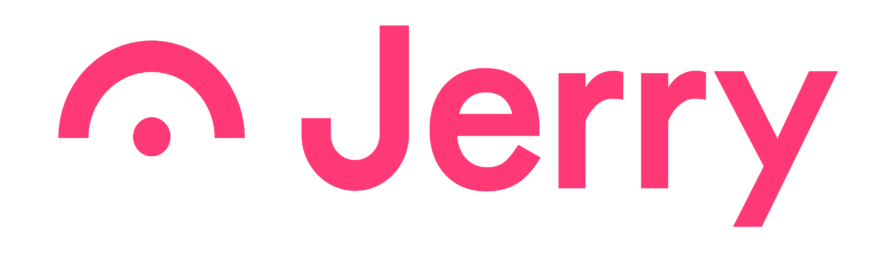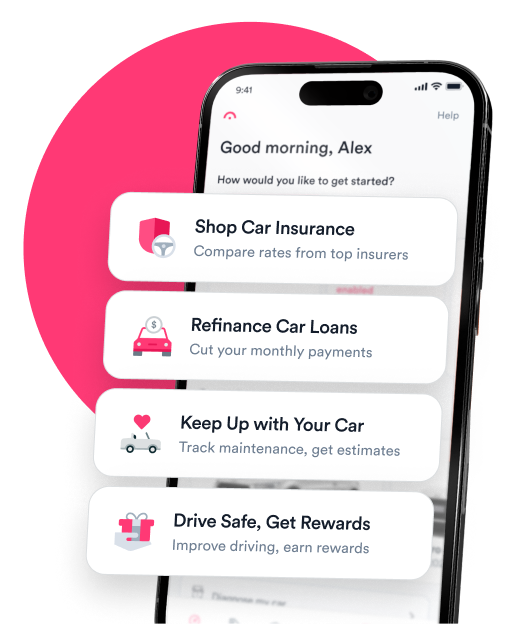Question: Try as I might, I just can’t seem to track down the passkey to connect my phone to our new BMW X5. Where do I find the passkey to connect a Bluetooth device to my BMW?
Answer: You can find your BMW’s default Bluetooth passkey in the owner’s manual or in your settings menu within iDrive. But if you don’t have access to those two options—or you still can’t find the code in them—there is another option for you: your trunk or rear of your vehicle.
Your BMW’s Bluetooth module is located inside your trunk. The default passcode will be printed on a label on the module. You can find your module via the following steps:
- Open your vehicle’s trunk or rear door.
- Look at the interior trim—one side should have a removable panel covering the amplifier.
- Remove the panel and locate the Bluetooth module.
- The module will have a sticker on it. Look for the letters PK. Next to this will be a four-digit code. This is your passkey.
How do I connect my BMW to Bluetooth?
Once you find your passkey, you may still be unsure how to connect to the car’s Bluetooth. You can do so by following these easy steps:
- Start your car and make sure both your car and your phone have Bluetooth turned on.
- From your iDrive menu select “Communication,” then “Manage mobile devices,” then “Connect new device.”
- On the next screen, choose the device you want to connect.
- The Bluetooth name for your BMW will display on the iDrive screen. Find that name on your phone’s available devices and connect.
- A number will display on both your iDrive and phone screen. Check to see that the numbers match. You may also be asked to enter your passkey to connect instead.
Your phone is now paired with the car and will show up on the list of available devices.
Need to knowYou cannot connect to the car’s Bluetooth while driving—the car must be stopped to connect to devices.
What if my Bluetooth doesn’t connect automatically?
As is the way with technology, you may find yourself in your car trying to listen to your favorite podcast or songs, only for the Bluetooth to fail to automatically connect. Should this happen, there is a simple fix.
- From your iDrive menu select “Communication,” then “Manage mobile devices.”
- Scroll through the list of available devices, one of which should be your phone, and make sure all options are checked.
- Connect and you are good to go.
If your phone still won’t connect, try deleting the device from your car’s iDrive system and start the connection process again. Sometimes, even cycling the Bluetooth on and off on your phone may get the connection to work again.

Chris Burkhardt is a writer and editor with over a decade of experience across various storytelling mediums. With Jerry, Chris hopes to help anyone with a question about their vehicle easily find the answers they are looking for. Whether you need to know how much insurance costs for a classic car, how to replace a broken light or tell if you need an oil change, Chris wants to help you find solutions the best he can. Prior to joining Jerry, Chris was a digital content producer and writer for NBC and a freelance editor for NerdWallet. A graduate of the University of Oregon’s School of Journalism and Communication, if Chris is not working on content, he’s sure to be found cheering on his Ducks!

Expert insurance writer and editor Amy Bobinger specializes in car repair, car maintenance, and car insurance. Amy is passionate about creating content that helps consumers navigate challenges related to car ownership and achieve financial success in areas relating to cars. Amy has over 10 years of writing and editing experience. After several years as a freelance writer, Amy spent four years as an editing fellow at WikiHow, where she co-authored over 600 articles on topics including car maintenance and home ownership. Since joining Jerry’s editorial team in 2022, Amy has edited over 2,500 articles on car insurance, state driving laws, and car repair and maintenance.