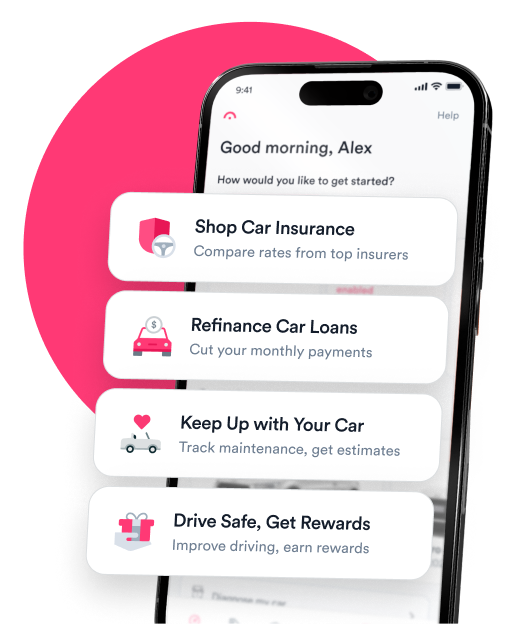Question: I can’t find any controls for my Bluetooth call history in the settings or instructions in my owner’s manual. I want to reset the history before I sell the vehicle. Can I delete my call history on my car’s Bluetooth?
Answer:
To permanently clear your call history, delete your phone from your car’s Bluetooth before you sell your car. Double-check to be sure your contact list is removed, too—if it’s still there, delete it manually. The next owner won’t be able to see any of your phone information, including your call history.
On the other hand, clearing the call history from your car’s Bluetooth while still using your phone can be a bit complex. Some cars allow you to delete your call history from the Bluetooth settings, but others will require you to un-sync your phone before you can delete your call history.
If the “Delete Call History” button isn’t working
If you’ve already tried the “Delete Call History” option in your car’s infotainment system, there may be a setting that’s preventing it from working. To fix the problem, look for the “Automatic Transfer,” “Automatic Phone Sync,” or “Contact Sharing” option under “Settings” > “Phone.”
This feature syncs your phone’s call history and contact list with your vehicle via Bluetooth. In some cars, you can’t delete the call history if this setting is turned on. Turn this setting off, then try again to delete the call history.
If the car doesn’t have a “Delete Call History” setting
If you can’t find an option in your car’s settings to delete the call history, try one of these options—but keep in mind that the exact process can vary depending on your phone and the car you drive.
- Delete the call from your phone’s history. Your car’s infotainment system typically pulls your car history from your phone, so deleting the call from your phone will sometimes also clear the call from your car’s Bluetooth.
- Disconnect your phone, then clear your phone’s call history. Turn off the phone’s Bluetooth to disconnect your phone from your car. Once you’re disconnected, delete any calls that you don’t want to appear in your call history. When you reconnect, the call history may update automatically.
- Delete the Phone app if you have Apple CarPlay. If you’re having trouble deleting your phone’s call history, Apple recommends the following steps: Go to “Settings” > “General” > “CarPlay.” Choose your car, then “Customize.” Use the red – button to remove the Phone app, delete your calls, and download it again.
- Unpair and re-pair your phone. If disconnecting your phone didn’t trigger the call history to update, delete your phone as a known device in your car’s Bluetooth settings. Also, delete your car from your phone’s Bluetooth list. Delete any calls on your phone, then resync your phone with the vehicle. The calls should disappear from your history.

Expert insurance writer and editor Amy Bobinger specializes in car repair, car maintenance, and car insurance. Amy is passionate about creating content that helps consumers navigate challenges related to car ownership and achieve financial success in areas relating to cars. Amy has over 10 years of writing and editing experience. After several years as a freelance writer, Amy spent four years as an editing fellow at WikiHow, where she co-authored over 600 articles on topics including car maintenance and home ownership. Since joining Jerry’s editorial team in 2022, Amy has edited over 2,500 articles on car insurance, state driving laws, and car repair and maintenance.

Giselle Gomez is an editor with over a decade of experience editing content across personal finance, education, travel, and sports. In editing for Jerry, Giselle’s focus is on making sure content is consumer and SEO-friendly and helping readers understand all things car ownership. In prior roles, she worked as a content strategist, syndication editor, and writer. Her work is featured in AP, NerdWallet.com, BestColleges.com, and more. Giselle holds a master’s degree from Arizona State University.