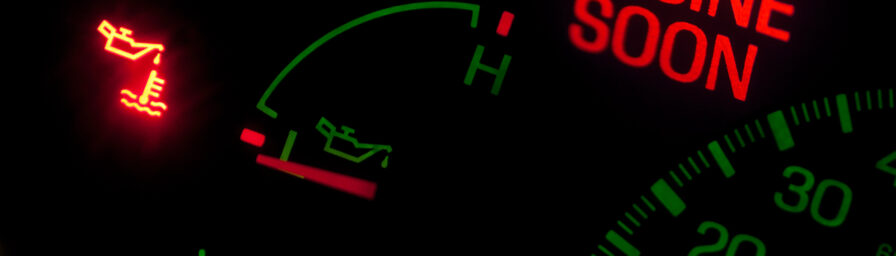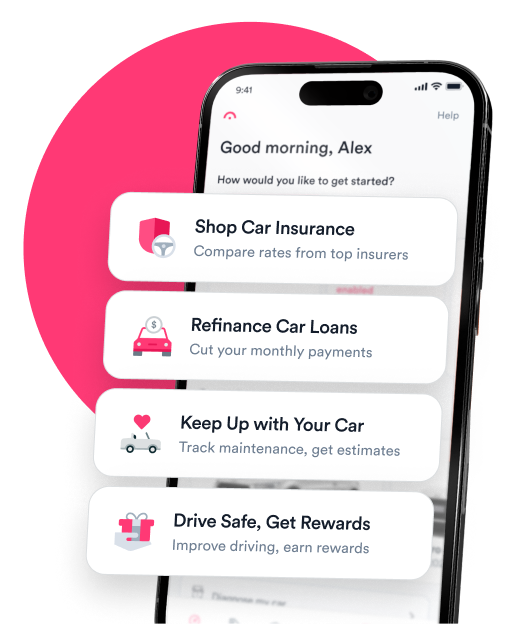Question: I borrowed my parents’ car over the last few weeks and paired my phone via Bluetooth. I’m returning the car, but I want to unpair it. How do I delete my phone from BMW Bluetooth?
Answer: So you borrowed a car for a few weeks and connected your phone to the vehicle’s Bluetooth. What’s a drive without a phone call or your favorite tunes anyway? Now you have to hand the car back over to its owner, and in turn you also need to disconnect your device from the Bluetooth.
Here are the steps to unpair your device:
- Turn your vehicle on if it is not on already.
- From your iDrive menu, select “Communication,” then “Manage mobile devices.”
- Scroll through the list of available devices, one of which should be your phone.
- Select the “delete” or “remove device” option and the car will forget your device.
The procedure may differ depending on your vehicle or the version of iDrive it is currently using.
Adding a phone to BMW Bluetooth
What about the other way around? You may need to borrow a family member’s BMW or rent one while on a trip and want to connect to the car’s Bluetooth. This is also a straightforward process:
- Start your car and ensure Bluetooth is turned on, on your car and phone.
- From your car’s iDrive menu, select “Communication,” then “Manage mobile devices,” and lastly, choose “Connect new device.”
- You will then see multiple connection options. Choose the option you want to connect your device for, i.e. “Telephone.”
- The Bluetooth name for your BMW will be displayed on the screen. Find that name on your phone’s available devices and connect.
- At this point a number will display on both your iDrive and phone screen. Check to see if the number matches. You may also be asked to enter your passkey to connect instead.
Your phone is now paired with the car and will appear on the list of available devices. Keep in mind that you cannot connect to the car’s Bluetooth while driving. The car must be in park to connect to devices.
You may also be asked to enter a Passkey, depending on the model and version of iDrive it has. If you’re borrowing the car, the owner will likely know this number so go ahead and ask for it. If not, the number can be found in the owner’s manual, in your settings menu within iDrive, or inside the rear panel of the trunk printed on the car’s Bluetooth module.

Chris Burkhardt is a writer and editor with over a decade of experience across various storytelling mediums. With Jerry, Chris hopes to help anyone with a question about their vehicle easily find the answers they are looking for. Whether you need to know how much insurance costs for a classic car, how to replace a broken light or tell if you need an oil change, Chris wants to help you find solutions the best he can. Prior to joining Jerry, Chris was a digital content producer and writer for NBC and a freelance editor for NerdWallet. A graduate of the University of Oregon’s School of Journalism and Communication, if Chris is not working on content, he’s sure to be found cheering on his Ducks!

Giselle Gomez is an editor with over a decade of experience editing content across personal finance, education, travel, and sports. In editing for Jerry, Giselle’s focus is on making sure content is consumer and SEO-friendly and helping readers understand all things car ownership. In prior roles, she worked as a content strategist, syndication editor, and writer. Her work is featured in AP, NerdWallet.com, BestColleges.com, and more. Giselle holds a master’s degree from Arizona State University.