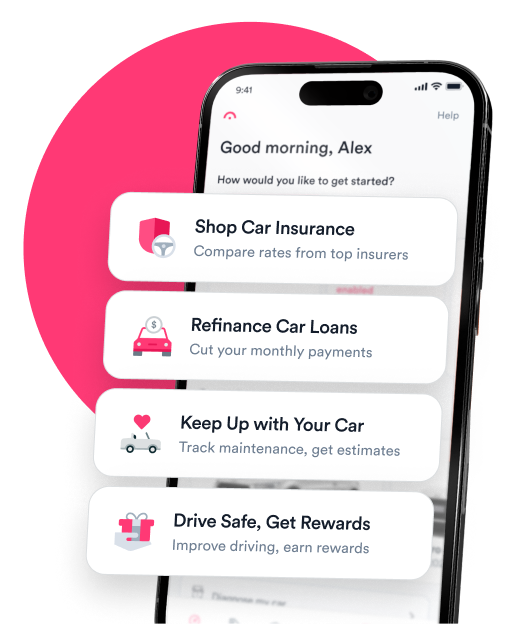Question: The Bluetooth on my Mercedes Benz is not working. I thought it was maybe related to my phone, but I just bought a new phone and the problem is still happening. Could you explain to me how to reset my Mercedes Bluetooth?
Answer:
It can be frustrating when the Bluetooth in your car doesn’t work — especially if you rely on it for hands-free communication, music streaming, or driving directions. Luckily, there are several things you can try to get your Mercedes Bluetooth working again.
Check if your device is compatible with your Mercedes Bluetooth system
Compatibility is crucial if you’re trying to connect Bluetooth to your Mercedes using a new phone. In particular, douple-check that your phone can support a Hands-Free Profile, or HFP. Also, make sure Bluetooth is enabled on your phone. Even if it was previously turned on, the setting can sometimes turn off after a software update or if you reboot your phone.
Restart your phone and infotainment system
Sometimes, all it takes is a restart to reconnect your Bluetooth. Power your phone off and back on and restart the media center in your Mercedes.
If turning the infotainment system on and off doesn’t fix the Bluetooth connectivity issue, try resetting the media center. This exact process can vary, but in some models, you’ll hold down the ‘Favorite’ (Star) button and the ‘Telephone’ button together for 10 seconds until the system restarts. There may also be a “Reset” option in your infotainment menu under “Home” > “Settings” > “System.”
Keep in mind, if you reset your infotainment system, you may lose some saved preferences, like preset radio stations.
Unpair your phone and your Mercedes, then pair them again
Go through your car’s Bluetooth menu and delete your phone, then delete your car from your phone’s Bluetooth menu. It also helps to delete any other devices paired with your Mercedes. Then, reconnect your phone and car to see if that fixes the issue.
Check for phone and infotainment updates
If your phone or Mercedes infotainment system needs a software update, you may have difficulty with your Bluetooth connection. To update your phone, check your phone’s settings menu for available operating system upgrades.
The process for installing Mercedes infotainment updates can vary by model and year. For instance, on some newer models, you’ll click on “Home” > “Settings” > “System” > “Software Update.”
Reset your phone’s network settings
Resetting your phone’s network settings can sometimes help you re-establish a successful Bluetooth pairing with your Mercedes, but the exact process can vary depending on your phone. (Note that this will erase your saved network settings, including WiFi passwords.)
For Androids, the network reset option should be under “Settings,” then “General Management” or “System.”
On Apple devices, you can reset the network under “Settings” > “General” > “Transfer or Reset iPhone.”
Double-check your pairing code
When you connect your phone to your Mercedes’ Bluetooth, you’ll be prompted to enter a pairing code. You can find it in your Mercedes owner’s manual if you’ve forgotten it. If you don’t have that, contact the nearest Mercedes dealership.
If none of these options work, there may be an issue with your car’s Bluetooth module. To have the problem diagnosed and repaired, you’ll need to bring your vehicle to an authorized Mercedes-Benz dealership or an auto shop that specializes in Mercedes vehicles.

Expert insurance writer and editor Amy Bobinger specializes in car repair, car maintenance, and car insurance. Amy is passionate about creating content that helps consumers navigate challenges related to car ownership and achieve financial success in areas relating to cars. Amy has over 10 years of writing and editing experience. After several years as a freelance writer, Amy spent four years as an editing fellow at WikiHow, where she co-authored over 600 articles on topics including car maintenance and home ownership. Since joining Jerry’s editorial team in 2022, Amy has edited over 2,500 articles on car insurance, state driving laws, and car repair and maintenance.

Giselle Gomez is an editor with over a decade of experience editing content across personal finance, education, travel, and sports. In editing for Jerry, Giselle’s focus is on making sure content is consumer and SEO-friendly and helping readers understand all things car ownership. In prior roles, she worked as a content strategist, syndication editor, and writer. Her work is featured in AP, NerdWallet.com, BestColleges.com, and more. Giselle holds a master’s degree from Arizona State University.